You can download .apk file and sideload/install it into your Android device. You can purchase DuplexPlay player activation here: Buy DuplexPlay Activation
CLICK HERE FOR INSTALLATION GUIDE (Android Devices – Fire Stick)
CLICK HERE FOR INSTALLATION GUIDE (PC – macOS)
Unfortunately DuplexPlay is removed from Samsung TV application store. You can only install Duplex Play to your LG TVs and Android devices.
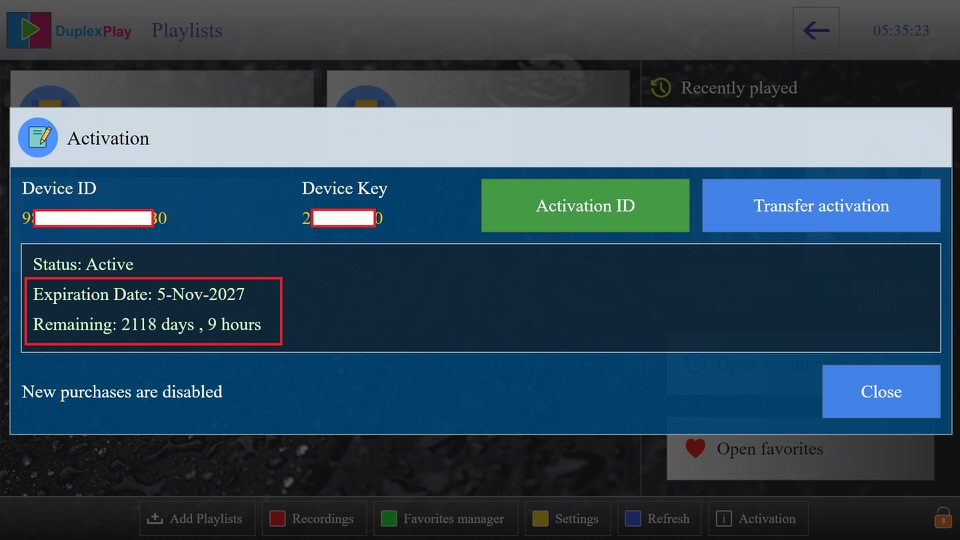
Installation on Android TV – Fire Stick – Tablet – Box – Phone:
First Step: You have to enable installing apps outside the Google Play Store. Follow these steps to do so:
1-) Open “Settings” on your TV by clicking on the gear icon in the bottom row.
2-) Scroll until you find “Security & restrictions.”
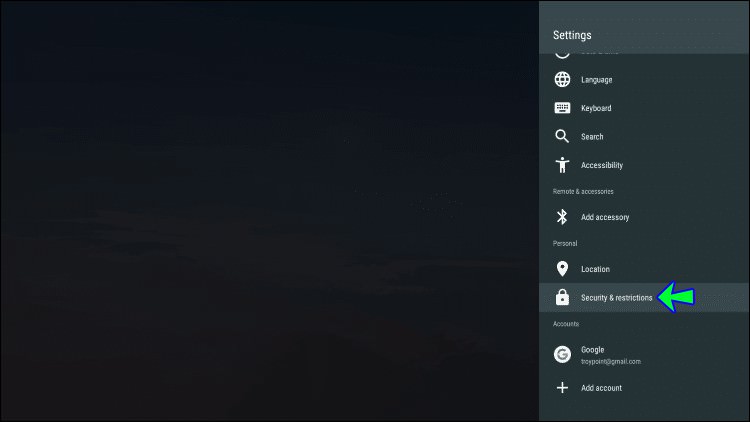
3-) Toggle on “Unknown Sources.”
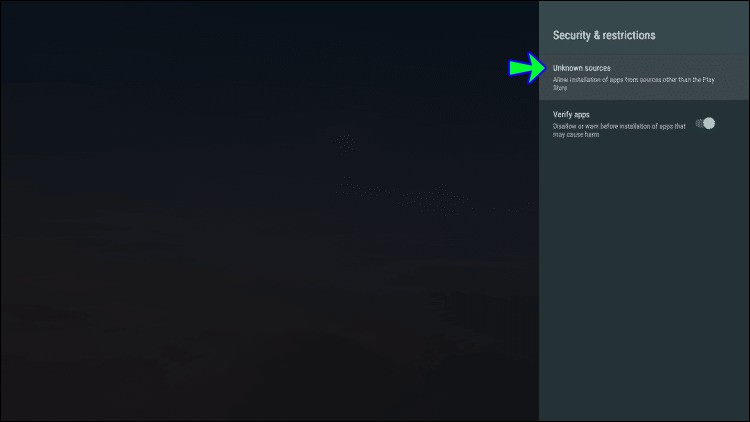
4-) A pop-up warning will appear; click on “Accept.”
The next step is downloading the APK file to your computer, phone or TV.
How to Install an APK From a USB Flash Drive
1-) Connect the USB to your PC.

2-) Transfer the DuplexPlay APK file from your PC to your USB.
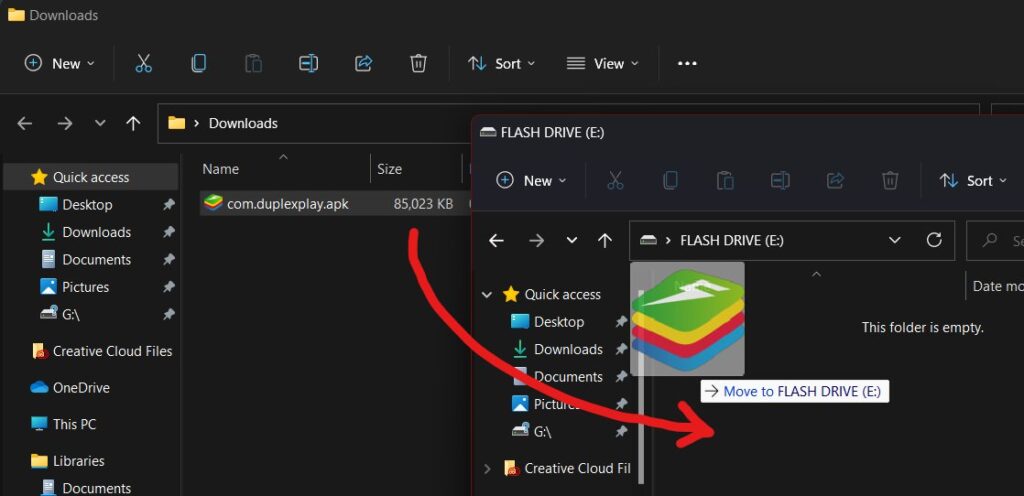
3-) Connect the USB to your Android TV.

4-) When the file appears on the screen, click on it.
5-) You’ll be asked if you want to accept an installation from an unknown source. Select “Accept”.
6-) The installation will begin automatically.
How to Install an APK From Your Phone:
This method requires your phone and Android TV to be connected to the same Wi-Fi network. It is handy because you don’t need any additional hardware like a USB or SD card. However, you’ll need the Send Files to TV app from the Google Play Store. The app needs to be installed on both the phone and Android TV.
Also, you have to have a file manager installed on your Android TV. You can use ES File Explorer here as well. The APK file needs to be downloaded on your phone before you start the process.
1-) Download and open the “Send Files to TV” app on both the Android TV and phone.
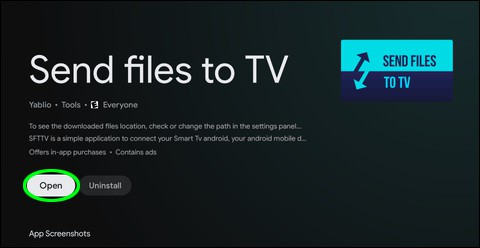
2-) Follow the instructions that will lead you to the app’s home screen.
3-) Press “Send” on your phone and select the APK file.
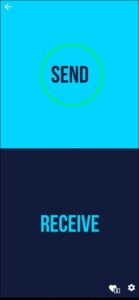
4-) Select the Android TV as the receiving device.
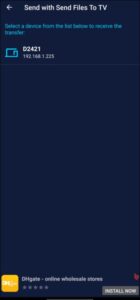
5-) The file will be sent to the TV and stored in the “Downloads” folder by default.
6-) Open the file manager you’ve installed earlier on the Android TV.
7-) Select the “Downloads” folder and click on the APK file.
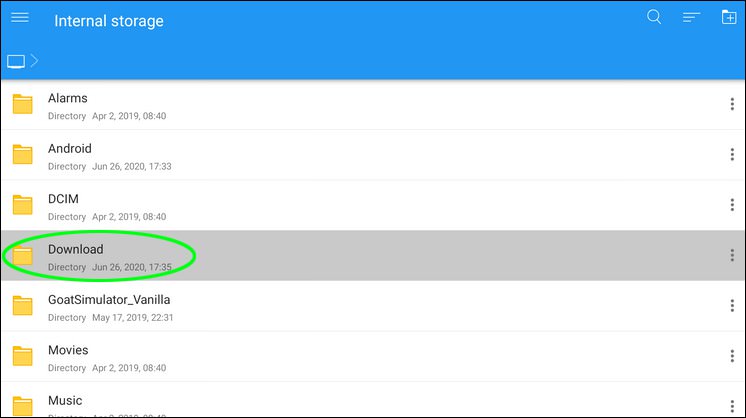
8 -) You’ll be asked if you want to accept an installation from an unknown source. Select “Accept” to begin the installation.
If you are using an unlicensed Android device please note that it may not communicate with the DuplexPlay servers even if you install our .apk file. Please let us know if you use and unlicensed Android box.
Installation on PC and macOS:
1-) Go to https://www.bluestacks.com and click on “Download BlueStacks” to get the latest version app player.
2-) Launch the installer once it’s done downloading.
3-) Wait until the process finishes, after which BlueStacks will launch automatically.
4-) Now, go to the location where you have downloaded DuplexPlay APK file.
5-) Right-click on the APK file.
6-) Then, select ‘Open with‘ from the drop-down box and click on ‘Bluestacks‘ to install the APK file in Bluestacks.